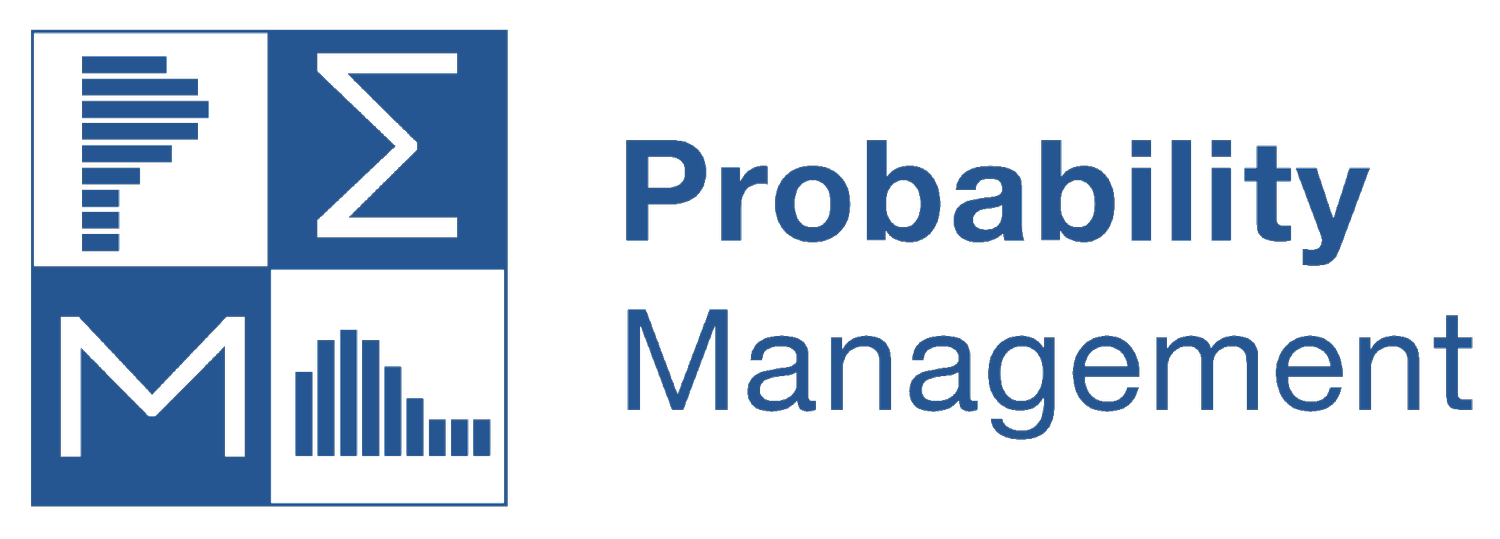Troubleshooting Excel Security
July 2, 2025
Recent Security Changes in Excel May Cause Errors with ChanceCalc, SIPmath, Tornado or XLTree add-ins
Periodically updates to Microsoft Office may cause ChanceCalc, SIPmath, Tornado or XLTree add-ins to malfunction. If you get an error message similar to the following: “Compile error: method or data member not found,” then you may be encountering this issue.
Start with the instructions below but there are also many links online to help you keep your add-ins running, for example, https://learn.microsoft.com/en-us/microsoft-365-apps/security/internet-macros-blocked
Instructions:
A possible fix is to adjust the Trust Center Settings as follows:
1. Add the ChanceCalc (or SIPmath Tools or Tornado) folder to the Trusted Locations list.
2. Make sure that ActiveX controls are enabled.
3. Confirm that Macros are enabled.
For more detailed instructions:
1) Open the Trust Center Settings dialog as follows:
a) Click the File tab near the top left of the Excel window to show the Excel File menu sidebar
b) Open the Excel Options dialog by clicking the Options item at the bottom left of the File sidebar
c) Click the Trust Center item at the bottom left of the Excel Options dialog
d) Click the Trust Center Settings… button near the right middle of the Excel Options dialog
2) In the Trust Center Settings dialog
a) Add the folder containing ChanceCalc (or SIPmath or Tornado chart add-in, as appropriate) to the list of Trusted locations, as follows:
i) Click the Trusted Locations option near the top right of the dialog.
ii) Examine the list of trusted locations to see whether the folder with ChanceCalc (or SIPmath, etc) is already trusted.
iii) If not, press the Add new location… button near the bottom of the dialog to open the Trusted Location dialog.
iv) Press the Browse… button on the dialog.
v) In the Browser, navigate to the folder containing ChanceCalc (or SIPmath, etc), highlight the folder, and press the OK button.
vi) The folder path should now appear in the Path field near the top of the Trusted Locations dialog.
vii) Press the OK button in the Trusted Locations dialog.
viii) Confirm that the folder containing ChanceCalc (etc.) is now in the list of Trusted Locations.
b) Make sure ActiveX controls are enabled as follows:
i) Open the Trust Center Settings dialog if necessary.
ii) Click the ActiveX Setings item at the middle-left of the dialog.
iii) Make sure one of the following options is selected:
(1) (o) Prompt me before enabling all controls with minimal restrictions or
(2) (o) Enable all controls without restrictions and without prompting
c) Make sure that macros are enabled as follows:
i) Open the Trust Center Settings dialog if necessary
ii) Clilck the Macro Settings item at the middle-left of the dialog
iii) Make sure that the following option is selected
(1) (o) Enable VBA macros (not recommended; potentially dangerous code can run)