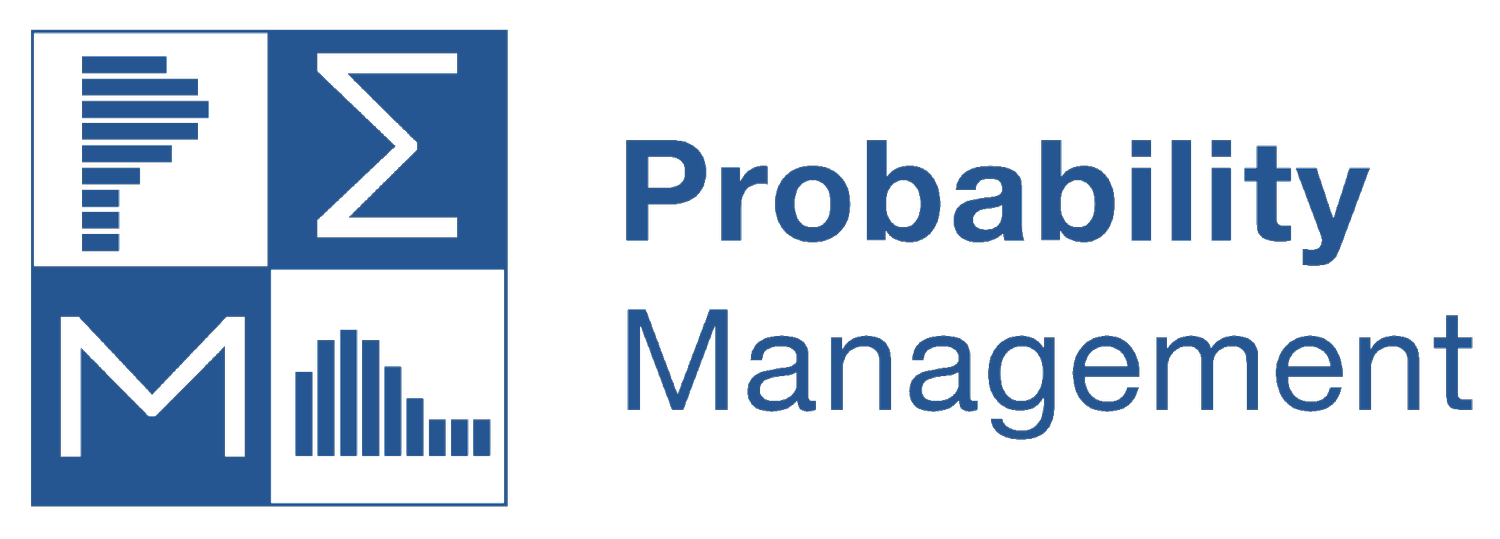XL Tree® 3.0
XLTree is a Decision Tree add-in for Excel 2016 or higher. It was originally developed for Decision Making with Insight, a textbook on management science by Dr. Sam L. Savage. Version 3.0 has been updated to include a Tool Ribbon, and capacity limited only by the size of Excel.
IMPORTANT NOTE: After downloading the XLTree add-in file, it may be necessary to "unblock" it before using it with Excel. To do this:
Right-click on the XLTree XLAM file to open the pop-up menu.
At the bottom of the pop-up menu, select the Properties option to open the Properties dialog.
The Properties dialog should have a check-box near the bottom saying "Unblock.” Check this box and press OK. (If you don't see the "unblock" check-box, then the file is already unblocked.)
XLTree can be used on a temporary basis by opening the XLTree XLAM file the same way you would open any Excel file, for instance, by double-clicking the XLAM file. This will load the XLTree add-in into Excel for your current Excel session only. If you use XLTree this way, then XLTree will not be loaded the next time you open Excel, but you can re-open it to load the add-in again.
To install XLTree so it automatically loads every time you start Excel:
Open any Excel worksheet (even a blank one.)
Press Alt-t-i to open the add-in manager dialog. (Step 1 is required for the Alt-t-i command to work.)
Press the Browse... button and browse to the XLTree XLAM file.
Click on the XLTree file and press OK. Make sure the add-ins manager now has an entry for XLTree, with a check mark next to it.
Press OK in the add-in manager dialog. XLTree should now automatically open when you start Excel.
This should install XLTree on your computer.
If you have a Mac, the procedure to open the add-in manager is slightly different:
Click the Tools menu
Select the Excel Add-ins... menu item
proceed as in 3-5 above.