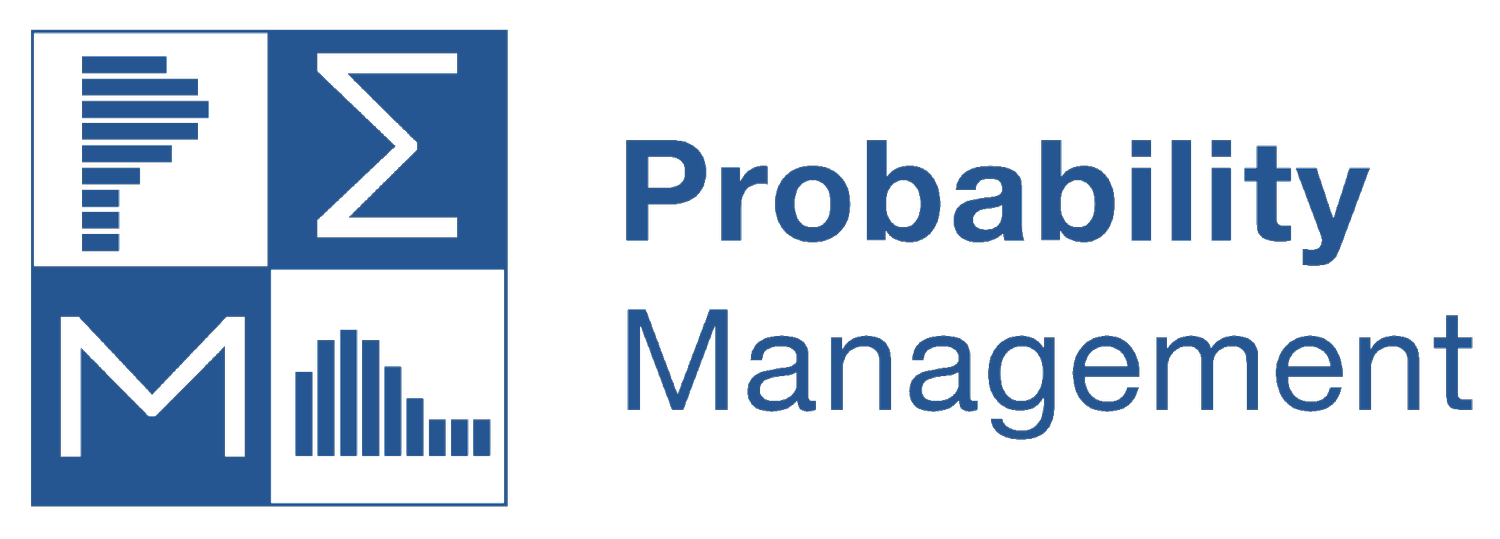SIPmath Modeler Tools Button Descriptions
The Initialize tool is where the modeler identifies the Stochastic Library containing the Input SIPs for use in SIP Library mode and specifies the number of trials to run if creating a model to run in Generate mode.
(Enterprise only) This advanced feature (which can be accessed under Settings, then Advanced Settings) allows the user to save several versions of the PMTable sheet. For example, if you have run a simulation with multiple output cells, you may save the original PMTable sheet, re-initialize the model and then run a multiple experiment model with a single output cell. Later you can retrieve the original PMTable sheet and return to the first analysis.
The Library Inputs tool is where the modeler identifies the model’s input cells and links them to the desired input SIPs. This tool is not required in Generate Mode.
The Generate Input tool allows the modeler to define input cells whose values are computed by Excel formulas for 13 different standard distributions. Rand() or seed-able HDR modes supported. The Enterprise version also includes correlated variables, sums of IID normals, lognormals, triangulars, and SPT Metalogs.
The Define Outputs tool is where the modeler identifies the model’s output cells and links them to the data table to create the Output SIPs, which are created in either mode.
The Clear tool allows the modeler to remove inputs and outputs from the model.
The Graphs tool provides an easy way to create histograms and cumulative distributions from the output SIPs in either mode. It may also be used to graph pre-existing data arrays.
(Enterprise only) The Scatterplot is accessed with the down arrow on the Graphs button. It creates scatterplots of any pair of SIP Library inputs or outputs.
The Get Stats tool facilitates the use of Excel’s native statistical formulas with the output SIPs. It is useful for formulas such as AVERAGE() and STDEV() etc. Click button on a blank cell for instructions.
The Chance of Whatever tool inserts a formula that computes the chance that an output cell is greater (or less) than a specified target value. Warning: be sure to use a valid comparison: <= is valid; =< is
The Trial Info tool provides a simple way to step through the input SIPs or HDR variates one trial at a time or view optional metadata in SIP Library mode only.
(Enterprise only) The Import tool allows the modeler to import SIP Library files stored in XML or CSV format.
The Save Results tool allows the modeler to convert a model’s simulated data to an Excel format SIP Library.
(Enterprise only) Repeated Save is accessed with the down arrow on the Save Results button. It couples simulation with scenario analysis by saving multiple versions of SIP Libraries from the same model with a single command. For example, you could save the simulated NPV of a business under multiple interest rate scenarios to a single SIP Library, and any model accessing that library could filter its results by scenario.
The Export Results tool allows the modeler to export simulated data to SIP Libraries formatted as CSV, XML, or JSON format files.
The Settings tool specifies Automatic Calculation options, sets the default number of Bins for charts, specifies the colors of Input Sparklines, Output Sparklines, and Sparkline Border Color. In the Enterprise version, it activates the Advanced Initialize button which allows switching PMTables and archiving PMTables under other names.
(Enterprise only) The HDR Setting tools specifies the Entity ID value to be used in HDR random numbers, and the names of the two optional HDR parameters.
The About tool displays version and copyright information.
(Enterprise only) Allows you to run a model in Crystal Ball or @Risk and save the results as an Excel SIPmath Standard library which may be accessed with the Initialize command and Library Input.